trigger
Trigger an event on a DOM element.
Syntax
.trigger(eventName)
.trigger(eventName, position)
.trigger(eventName, options)
.trigger(eventName, x, y)
.trigger(eventName, position, options)
.trigger(eventName, x, y, options)
Usage
cy.get('a').trigger('mousedown') // Trigger mousedown event on link
cy.trigger('touchstart') // Errors, cannot be chained off 'cy'
cy.clock().trigger('mouseleave') // Errors, 'clock' does not yield DOM elements
Arguments
The name of the event to be triggered on the DOM element.
The position where the event should be triggered. The center position is the
default position. Valid positions are topLeft, top, topRight, left,
center, right, bottomLeft, bottom, and bottomRight.
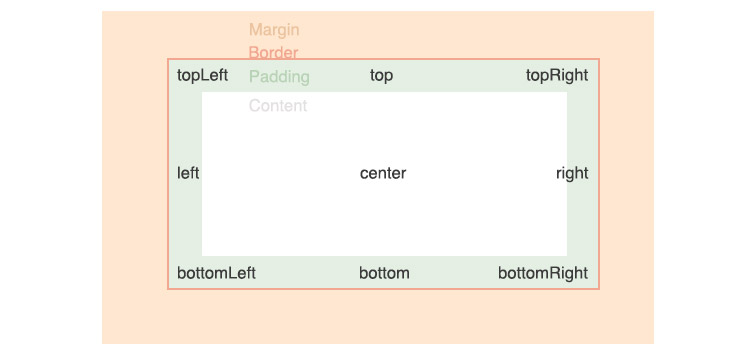
The distance in pixels from element's left to trigger the event.
The distance in pixels from element's top to trigger the event.
Pass in an options object to change the default behavior of .trigger().
| Option | Default | Description |
|---|---|---|
animationDistanceThreshold | animationDistanceThreshold | The distance in pixels an element must exceed over time to be considered animating. |
bubbles | true | Whether the event bubbles |
cancelable | true | Whether the event is cancelable |
eventConstructor | Event | The constructor for creating the event object (e.g. MouseEvent, KeyboardEvent) |
force | false | Forces the action, disables waiting for actionability |
log | true | Displays the command in the Command log |
scrollBehavior | scrollBehavior | Viewport position to where an element should be scrolled before executing the command |
timeout | defaultCommandTimeout | Time to wait for .trigger() to resolve before timing out |
waitForAnimations | waitForAnimations | Whether to wait for elements to finish animating before executing the command. |
You can also include arbitrary event properties (e.g. clientX, shiftKey) and
they will be attached to the event. Passing in coordinate arguments (clientX,
pageX, etc) will override the position coordinates.
Yields
.trigger()yields the same subject it was given from the previous command.
Examples
Mouse Events
Trigger a mouseover on the button
The DOM element must be in an "interactable" state prior to the triggered event happening (it must be visible and not disabled).
cy.get('button').trigger('mouseover') // yields 'button'
Simulate a "long press" event
cy.get('.target').trigger('mousedown')
cy.wait(1000)
cy.get('.target').trigger('mouseup')
Trigger a mousedown from a specific mouse button
// Main button pressed (usually the left button)
cy.get('.target').trigger('mousedown', { button: 0 })
// Auxiliary button pressed (usually the middle button)
cy.get('.target').trigger('mousedown', { button: 1 })
//Secondary button pressed (usually the right button)
cy.get('.target').trigger('mousedown', { button: 2 })
jQuery UI Sortable
To simulate drag and drop using jQuery UI sortable requires pageX and pageY
properties along with which:1.
cy.get('[data-cy=draggable]')
.trigger('mousedown', { which: 1, pageX: 600, pageY: 100 })
.trigger('mousemove', { which: 1, pageX: 600, pageY: 600 })
.trigger('mouseup')
Drag and Drop
Change Event
Interact with a range input (slider)
To interact with a range input (slider), we need to set its value and then trigger the appropriate event to signal it has changed.
Below we invoke jQuery's val() method to set the value, then trigger the
change event.
Note that some implementations may rely on the input event instead, which is
fired as a user moves the slider, but is not supported by some browsers.
cy.get('input[type=range]').as('range').invoke('val', 25).trigger('change')
cy.get('@range').siblings('p').should('have.text', '25')
Position
Trigger a mousedown on the top right of a button
cy.get('button').trigger('mousedown', 'topRight')
Coordinates
Specify explicit coordinates relative to the top left corner
cy.get('button').trigger('mouseup', 15, 40)
Options
Specify that the event should not bubble
By default, the event will bubble up the DOM tree. This will prevent the event from bubbling.
cy.get('button').trigger('mouseover', { bubbles: false })
Specify the exact clientX and clientY the event should have
This overrides the default auto-positioning based on the element itself. Useful
for events like mousemove where you need the position to be outside the
element itself.
cy.get('button').trigger('mousemove', { clientX: 200, clientY: 300 })
Fire other Event types.
By default, cy.trigger() fires
Event. But you may
want to trigger other events like MouseEvent or KeyboardEvent.
In that case, use the eventConstructor option.
cy.get('button').trigger('mouseover', { eventConstructor: 'MouseEvent' })
Notes
Actionability
The element must first reach actionability
.trigger() is an "action command" that follows all the rules of
Actionability.
Events
What event should I fire?
cy.trigger() is meant to be a low-level utility that makes triggering events
easier than manually constructing and dispatching them. Since any arbitrary
event can be triggered, Cypress tries not to make any assumptions about how it
should be triggered. This means you'll need to know the implementation details
(which may be in a 3rd party library) of the event handler(s) receiving the
event and provide the necessary properties.
Why should I manually set the event type?
As you can see the documentation of
MouseEvent,
most properties of event class instances are read-only. Because of that, it's
sometimes impossible to set the value of some properties like pageX, pageY.
This can be problematic in when testing some situations.
Differences
What's the difference between triggering and event and calling the corresponding cypress command?
In other words, what's the difference between:
cy.get('button').trigger('focus')
cy.get('button').focus()
// ... or ...
cy.get('button').trigger('click')
cy.get('button').click()
Both types commands will first verify element actionability, but only the "true" action commands will implement all of the default actions of the browser, and additionally perform low level actions to fulfill what's defined in the spec.
.trigger() will only fire the corresponding event and do nothing else.
That means that your event listener callbacks will be invoked, but don't expect
the browser to actually "do" anything for these events. For the most part, it
shouldn't matter, which is why .trigger() is an excellent stop-gap if the
command / event you're looking for hasn't been implemented yet.
Rules
Requirements
.trigger()requires being chained off a command that yields DOM element(s).
Assertions
.trigger()will automatically wait for the element to reach an actionable state.trigger()will automatically retry until all chained assertions have passed
Timeouts
.trigger()can time out waiting for the element to reach an actionable state..trigger()can time out waiting for assertions you've added to pass.
Command Log
Trigger a change event on input type='range'
cy.get('.trigger-input-range').invoke('val', 25).trigger('change')
The commands above will display in the Command Log as:

When clicking on trigger within the command log, the console outputs the
following:
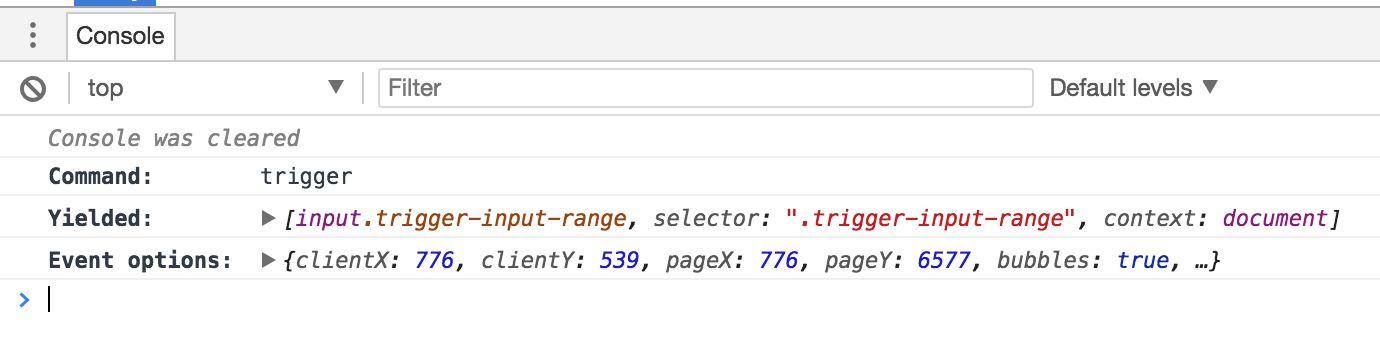
History
| Version | Changes |
|---|---|
| 6.1.0 | Added option scrollBehavior |
| 3.5.0 | Added screenX and screenY properties to events |
| 0.20.0 | .trigger() command added |